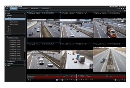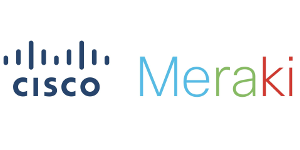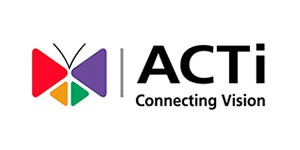XProtect® Smart Client is a powerful, easy-to-use client application for the daily operations of security installations. We’ve put together a simple 6 step guide on how to view exported camera video databases to help you.
In order to import a database to view in the XProtect Smart Client you must:
1. Open up the Smart Client player.
2. Click the Setup tab.
3. Go to Overview on the bottom left.
4. In the Overview there are a number of icons just below, click the one which has the green + sign on it. This is the open database button. It is located just below where ‘image’ and ‘transact’ are.
5. This will load up a page which will allow you to browse to the location of the folders which contain the database. Simply click on the correct folder and click the next button. This will import the database.
6. Under Overview, expand cameras and drag the database on to a view. It might be necessary to create a new view for the camera to be dragged on to.
If you need more help with Milestone, you can always contact us and take one of our Milestone XProtect® Professional training courses that we run every month. Proud to say that we are the Milestone Trainer of the year for 2013 UK & Ireland, so you’re in safe hands!